Rename Dialog
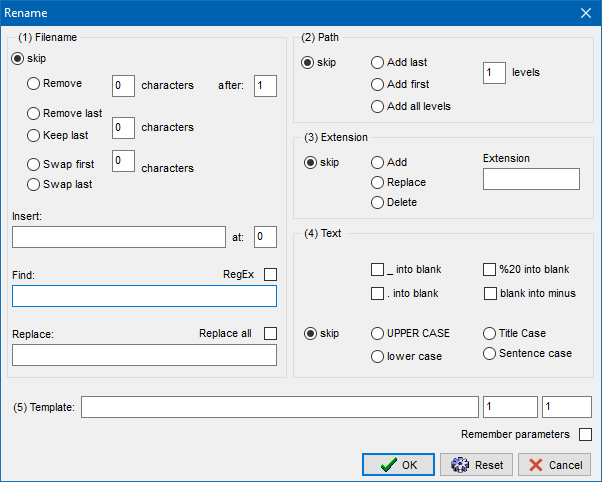
Rename
The Rename dialog is displayed when multiple items are selected for a Rename operation.New filenames are created in 5 steps, executed in the following sequence:
(1) Filename
Edit the filename by removing characters from the beginning and / or at the end. Either the number characters to be removed is specified or the number of characters to keep is specified.(-) skip: bypass crop options
(-) Remove: number of chars. to remove after position: specify position within filename
(-) Remove last: number of chars. to remove from end of filename
(-) Keep last: number of chars. to keep (all other leading chars. are removed)
(-) Swap first 0 characters: remove first characters and append to the end of filename.
(-) Swap last 0 characters: remove last characters and insert before filename.
Insert: enter the character string to be inserted. The Insert string must contain valid filename characters. It can also contain Template directives except '*'.
at: specify the position where the string should be inserted.
Edit the filename and extension by replacing the Find: string with the Replace: string. Use *.* in Find: string to generate completely new filenames (ignoring current filenames). If *.* is used, one or more (5) Template options should be specified to prevent duplicate filenames.
[-] Replace all: check this box to replace all occurrences of old string. By default only the first occurrence of the Find: string is replaced.
(2) Path
(-) skip: bypass path levels(-) Add last 0 levels: insert last levels of pathname before filename ( replace \ by _ ).
(-) Add first 0 levels:insert first levels of pathname before filename ( replace \ by _ ).
(-) Add all levels: insert all levels of pathname before filename ( replace \ by _ ).
(3) Extension
(-) skip: bypass extension modifications(-) add: add selected extension to existing extension
(-) replace: replace existing extension with new extension
(-) delete: remove existing extension
(4) Text
[-] _ into blank: replace underscores by spaces[-] %20 into blank: replace '%20' by spaces
[-] . into blank: replace dots by spaces
[-] blank into minus: replace spaces by minus sign
(-) don't change case: do not change case
(-) UPPER CASE: change all characters to upper case
(-) lower case: change all characters to lower case
(-) Title Case: change first character of every word to upper case
(-) Sentence case: change first character of every sentence to upper case
Please note:
multiple replace operations are executed in sequence (left to right, top to bottom). So, if underscores (_) are replace by blanks (spaces) and blanks are
replaces by minus (-) signs, in the end underscores (_) are replace by minus (-) signs.
[-] Remember parameters: by default, all parameters are reset to their initial value when the Rename Dialog opens. Check Remember parameters, to save the values entered for the next Rename operation.(5) Template
Use Template to prefix and/or suffix filename(s) or to generate completely new filename(s). The following directives are recognized by the template:*: insert source filename
#: insert one digit as a sequence number, use additional '#' characters to insert leading zeros
$Y: insert year as YYYY
$M: insert month as MM
$D: insert day as DD
$CRC: insert CRC32 (8 chars.) checksum of file
$MD5: insert MD5 (32 chars.) checksum of file
$RND: insert random string (32 chars.)
The default start number and increment can be altered by modifying the number input fields next to the template. The template should contain directives that create unique filenames. Characters that are not recognized as a directive become part of the resulting filename.
Examples:
The following examples assume that the source filename is "sample-file.jpg"
template $Y$M * will create filename: 201711 sample-file.jpg
template *-### will create filename: sample-file-001.jpg
template Image-* ##### will create filename: Image-sample-file 00001.jpg
template Image_##### will create filename: Image_00001.jpg
template [$RND] * will create filename: [1e4b1092e4f76820965987b137a8623c] Image_00001.jpg
Notes:
- The Date used for $Y, $M and $D is the current date (and NOT the file date).
- Before the template is applied, Rename actions from steps 1..4 (if specified) are executed first, the resulting (intermediate) filename will be used as source filename by the template.
- If the template does not contain an '*' character (representing the source filename), all Rename actions from step 1..4 are ignored and new filenames are generate based upon the template only.
- If during the actual Rename operation duplicate filenames are detected, the new files are made unique by adding a sequence number at the end of the filename. E.g. NewFile (0).ext, NewFile (1).ext...etc.
- Filenames in the item list are sorted and numbers are assigned from top (first item) to bottom (last item). Individual items can be moved Up or Down in the list,
see: Items
- $CRC and $MD5 checksums are calculated for the entire file content. This may take some time for large files. Consider using $RND instead to generate a random 32 character string.
- All Template directives except '*', can also be used within the Insert string. This allows inserting sequence numbers (###), date ($D, $M, $Y), and checksum strings ($CRC, $MD5, $RND) at any position within the filename.
Buttons
[Reset]
Reset to the default values and set all radio buttons to: skip. The default values are the factory settings supplied by Skybird communications.
[Ok]
Set Configuration for current execution of ScanDir only. These configuration settings are NOT stored.
[Cancel]
Ignore any changes made to the Configuration. Continue with previous Configuration.
© 2018-2025 Skybird communications - modified: April 02, 2024 02:41:12