ScanTFS - Screens
This is only a short overview of the ScanTFS screens. Refer to the Help section for detailed information about the individual screens their usage.Main
The main window shows the menu bar at the top with the quick access button bar right below it. On the left the directory Tree and on the right the selected items (file names) list. The Preview pane is visible below the directory Tree and the Rename pane is visible below the Item list.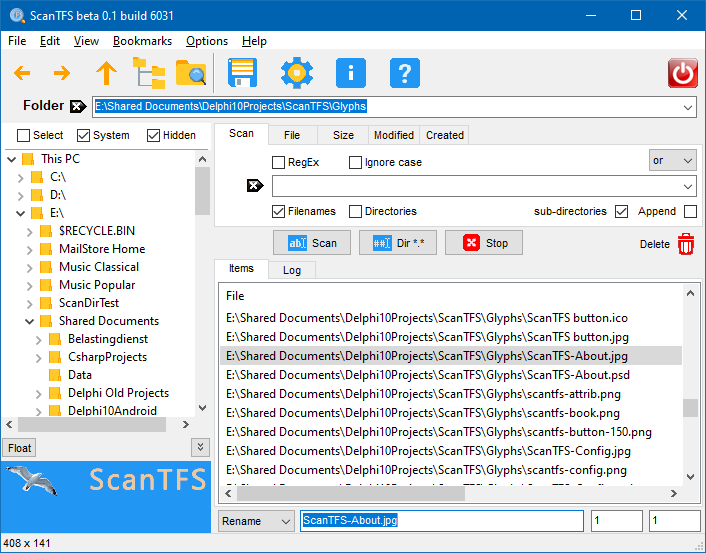
Items (files and/or directories) that meet the selection criteria are displayed in the Item list. Multiple (Ctrl+MouseClick) or all (Ctrl+A) items can be selected from the Item list. The Item list drop-down menu (or PopUp menu) can then be used to rename, copy, move, delete, view or open the selected item(s).
Configuration
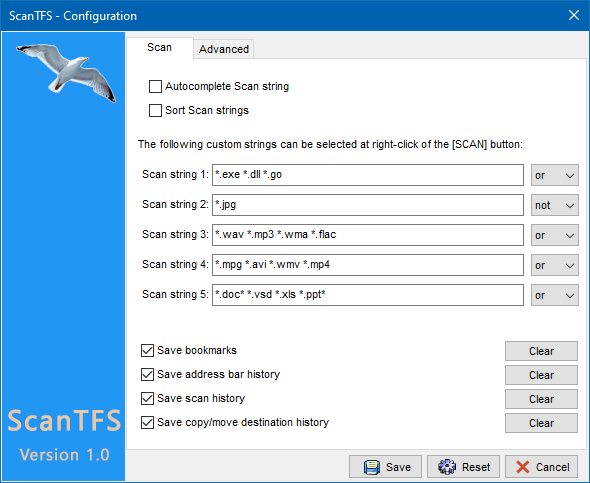
The configuration window has multiple tab's to specify the default options for Selection, Scan functions, View parameters, Output formatting, Miscellaneous (confirmation, logging) options and Advanced (.ini file usage) settings.
Copy/Move dialog

By default all selected files are copied / moved to the target directory, if [v] Copy full path is selected, the source directory structure is maintained. During copy / move files can be renamed and (re)numbered. Check [v] Goto target directory after copy/move to switch to the target directory when all files have been copied or moved.
Rename dialog
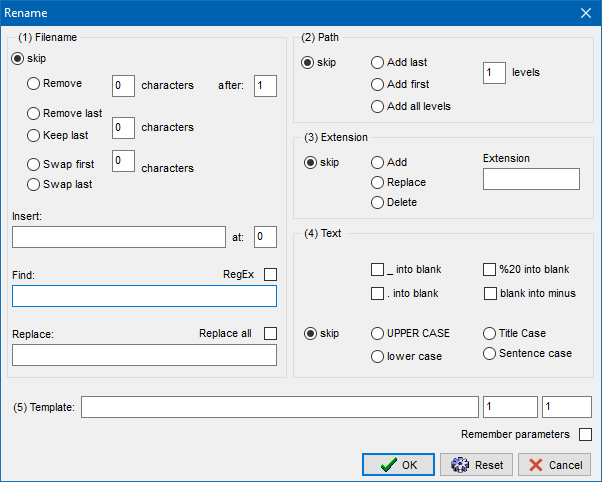
ScanTFS has many options to rename multiple files within a single operation. Character strings can be replaced, added or removed. Numbers, checksum, and the current date can be added. It is even possible to adde (parts of) the path to the filename. File extensions can be replaced, added or removed.
Date, CRC32 and MD5 can be inserted with a Template masks: $D (day), $M (month), $Y (year), $CRC and $MD5. Numbers are also inserted using a Template mask: '###' (One '#' for every number position). An '*' in the Template is substituted by the current filename. $RND inserts a 32-character random character string. Where $CRC and $MD5 use the entire file content to calculate the checksum, $RND uses a random number instead of the file content. This makes $RND considerably faster than $MD5 and $CRC. All Template directives except '*' may also be used within the Insert string. This allows inserting sequence numbers (###), date ($D, $M, $Y) and checksum strings ($CRC, $MD5, $RND) at any position within the filename. RegEx can now be used in the 'Find' string.
The following examples illustrate the Template directives:
File before rename......: old_filename.txt
Insert ..........................: (###) at: 4
File after rename.........: old_(001)filename.txt
File before rename......: old_filename.txt
Template......................: [$RND] *-###
File after rename.........: [8FF6FA57CF7DC6436EFD2061B7C77711] old_filename-001.txt
Save dialog
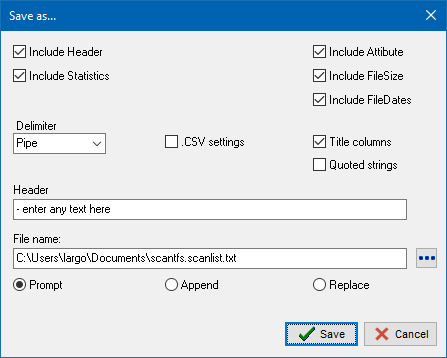
Before the filenames in the item list are written to a text file, ScanTFS prompts the user to specify how the item list should be formatted and which fields must be included. Select [v] .CSV settings to save as Comma Separated Values, a format that can be interpreted by many spreadsheet programs, such as MS Excel. Finally, the user can specify the action to be taken when the target file already exists.
Manage Bookmarks

Existing bookmarks can be sorted with the [Up], [Down] and [Sort] buttons. Use the [Add] and [Delete] buttons to add new bookmarks or remove existing bookmarks. Enter a (new) directory name under Current directory: or use the [Browse] button to select a new folder.
© 2018-2025 Skybird communications - modified: April 02, 2024 02:41:12